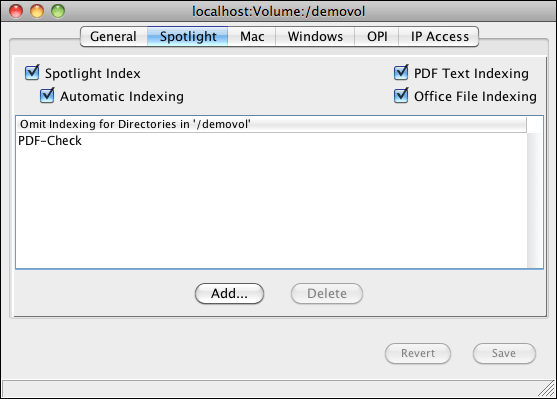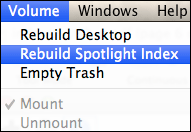1 HELIOS Index Server
HELIOS Index Server allows fast and comprehensive file searches in
HELIOS volumes. File contents and attributes such as metadata or file
comments can be searched from EtherShare, PCShare, and WebShare clients,
and via the HELIOS “dt” tools. The index server is inspired by the Apple
Spotlight search. Mac clients simply use the Find
function to perform searches in HELIOS server volumes. Windows clients
use the HELIOS PCShare Search dialog, and WebShare users use
the File > Search menu. For more information see chapter
2 “Searching from remote clients”.
1.1 Spotlight search settings in HELIOS Admin
- Note:
-
Indexing and searching needs to be activated per HELIOS volume. If indexing has been activated for a volume, the initial database must be created using the HELIOS Admin
Rebuild Spotlight Indexfunction.Spotlight indexing is not supported on home volumes.
Each HELIOS volume that has the Spotlight Index option
activated (Fig. 1.1) will contain Spotlight
full-text form field information, EXIF, IPTC, XMP metadata, and WebShare
annotation information.
- Note:
-
Volumes with an enabled
Spotlight Indexoption are displayed with a icon in the HELIOS Admin
volume list.
icon in the HELIOS Admin
volume list.
If the Spotlight Index option is checked, the PDF
Text Indexing and Office File Indexing options are automatically
activated as well. They allow Spotlight indexing of text in PDF documents,
and Office documents respectively.

-
To initially create or to rebuild the Spotlight index database of a HELIOS volume select the volume from the HELIOS Admin
Volumestab and chooseRebuild Spotlight Indexfrom theVolumemenu (Fig. 1.2).
There are a two methods to keep the database in sync with new and edited
files. If Automatic Indexing is enabled for the volume, the
index server will be notified of all new and edited files and update the
index accordingly. If Automatic Indexing is disabled, the
index must be updated manually using the indexsrv -r command
(see 3 “The index server program”), e.g. using a cronjob that runs
every night at midnight.
Automatic index updating may utilize all available server CPUs. The number of concurrent processes is specified via the MaxProc preference. A list of files that are subject to indexing is cached in (“HELIOSDIR/var/run/indexsrv.save”). In doing so, pending jobs do not get lost, even if the HELIOS services have been stopped and restarted.
The collected data is stored in an index database (“.DesktopIndex”), which by default is located in the volume root directory, together with the desktop database. The latter is also required by the index server because file references are resolved via file IDs. If the desktop database is moved to a different path (via the desktoplocation preference; see HELIOS Base manual) the index database is moved to the same location.
- Important:
-
The index database may increase considerably in size (several gigabytes!). Make sure that there is enough free disk space!
The server uses plug-ins for indexing the different file types (see 3.2 “Indexing modules” below). Depending on the file type the disk size requirements per file may vary:
| File | Size |
|---|---|
| Without any metadata | About 100 bytes, can be more e.g. if file comments are available |
| With metadata (e.g. images) | Up to several kilobytes |
| Containing text (e.g. PDF) | Full-text indexing may require the same size as the original file |
Table 1.1: Disk size requirements
List of all file formats and attributes that can be indexed by the HELIOS Spotlight search indexing modules:
| Format | Index |
|---|---|
| Files and folders | File and folder names including dates |
| Comments | File and folder comments |
| Images | Attributes of major image formats (color space, resolution, …) |
| IPTC | IPTC metadata fields |
| EXIF | Image information from EXIF records |
| XMP | XMP metadata fields as well as custom XMP fields |
| ICC | ICC profile names that are included within images |
| Text | Text files |
| Word | Word files (doc and docx) |
| Excel | Excel files (xls and xlsx) |
| PowerPoint | PowerPoint files (ppt and pptx) |
| PDF metadata and form fields | |
| PDF-Text | PDF full-text extraction via PDF HandShake add-on |
| XPress/InDesign | Full-text extraction via ImageServer add-on (XPV files) |
| Annotations | Author, project title, file status and due date information |
| Media | aax, m4a, m4p, mp3, wma, mov, wmv file metadata |
Table 1.2: Indexed file formats and attributes
Sometimes you may want to exclude one or more folders in the selected directory from being indexed:

-
Click on the
Add...button and select in the file chooser window the folder that you wish to be excluded from Spotlight indexing (see Fig. 1.1). Confirm withOKand back in the volume configuration window, click on theSavebutton.
The selected folder will now appear in the Omit Indexing for
Directories in '<directory>' list.
If you need to specify additional folders, repeat the procedure described above.
1.2 Search security
File system permissions are enforced for all searches via HELIOS Index Server. Users will only see search results for files that they have permission to view.