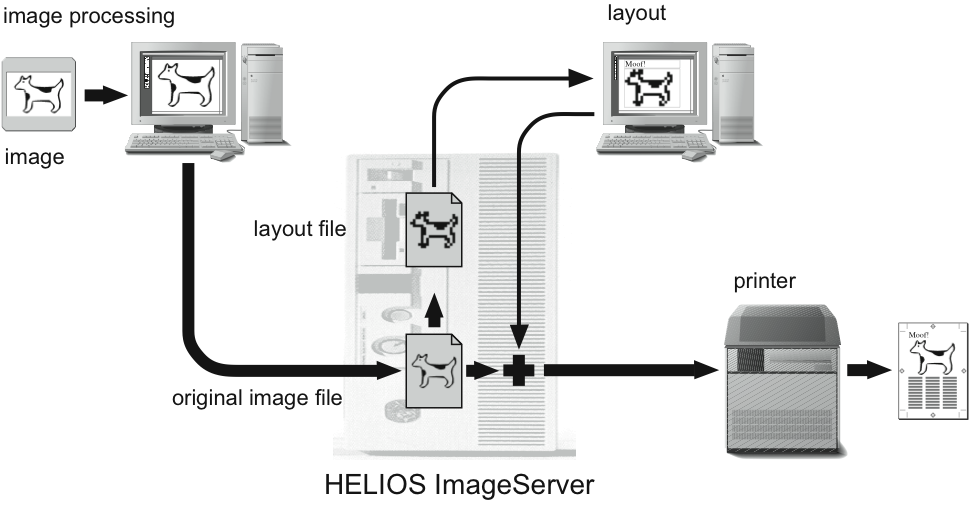2 An introduction to HELIOS ImageServer
ImageServer facilitates the handling of large image files in a typical prepress environment, and can be used for server-based repurposing of image files, including color management, color space transformation, compression, resolution, and image file format conversion between all supported image formats.
- Note:
-
HELIOS ImageServer runs on top of the foundation provided by HELIOS Base. Please read the HELIOS Base manual for installation instructions and other important details.
2.1 New ImageServer features
For new features in the ImageServer software see the HELIOS website:
www.helios.de Go to What is new in UB64?
For HELIOS Base, the foundation used by all HELIOS products, see the HELIOS Base product web page:
www.helios.de Go to Products > Base
2.2 ImageServer functionality
2.2.1 Overview
HELIOS ImageServer incorporates much more than just OPI image replacement. ImageServer is an integrated solution that makes the entire image management and print workflow more versatile and efficient. Here are some general advantages of OPI, along with additional features of ImageServer:
Speed improvement and output optimization
Remote workflow support
Color management
Composite PDF generation overcomes QuarkXPress limitations(QuarkXPress 3-9)
Composite DeviceN printing support overcomes QuarkXPress limitations (QuarkXPress 3-9)
Script Server workflow automation
OPI image replacement
Image conversion
Tagging of ICC profiles
Re-purposing the same print job
Application compatibility
Error checking
QuarkXPress and InDesign document previews
Tool Server remote application automation
These capabilities are detailed in the following sections, and in other areas of this manual.
2.2.2 OPI functionality (image replacement)
At first, you scan your original image with an appropriate (comparatively high) resolution. Then, you retouch this high-resolution image using an image processing application (such as Photoshop) and save the result. As soon as the new high-resolution original image file is saved in a HELIOS volume, the OPI software automatically generates a low-resolution duplicate (called a layout file) that needs much less disk space. OPI-compatible layout applications such as QuarkXPress or InDesign, which are running on network clients, can work with these small proxy files which leads to a reduction of processing time. All modifications like positioning, scaling or rotating are marked by OPI comments which are inserted in the PostScript when you launch the print command. During printing, the modifications are applied to the high-resolution original images that now replace the low-resolution substitutes.
With this concept, large image files are completely kept away from the layout computers in a network. Thus, printing from a client is much faster and the network traffic is reduced.
Fig. 2.1 shows a prepress environment and illustrates how you can benefit from HELIOS ImageServer.
This same concept is also used to enable remote workflow support via the internet.
The OPI standard and the syntax and structure of OPI comments were created by the Aldus Corporation that now belongs to Adobe Systems, Inc.
2.2.3 Server-based image conversion
ImageServer supports a wide range of image formats and color spaces including clipping paths and spot colors. It can convert images to any supported file format, resolution, compression and color space to be used for printing, web, archive or any other purpose. HELIOS PDF HandShake adds PDF file format support. See also:
This image conversion capability is used extensively by ImageServer “behind the scenes”. It can also be configured to provide automatic or hot folder based image conversion per user specifications.
2.2.4 Server-based color management
ImageServer supports ICC profiles and includes full ColorSync support, which has been co-developed with Heidelberger. ICC profiles will be applied for layout generation, image conversion, printing, and proofing. ICC profiles can be tagged to individual images, for a specific folder as well as for volume and server defaults. See 5 “Using ImageServer” for more information.
2.2.5 Script Server
ImageServer includes a Script Server service which implements a hot folder mechanism. You simply drop files into the hot folder. The idea of a hot folder is that, as soon as files are dropped into this folder, a process is automatically started which processes the files according to a given script. See 7 “HELIOS Script Server” for more information.
2.2.6 HELIOS OPI TuneUp XT
ImageServer supports foreground and background colorization of black & white and grayscale TIFF images. ImageServer includes the QuarkXPress extension “HELIOS OPI TuneUp XT” (Windows and Mac versions 3-9). It adds support for foreground and background colorized images in QuarkXPress. The extension includes additional ADSC comments in the print job, which allow colorizing images during OPI replacement. See 5.7 “Using QuarkXPress with ImageServer” for instructions on how to use the “HELIOS OPI TuneUp XT”.
2.2.7 InDesign and QuarkXPress document previews
The HELIOS Preview plug-in allows creating preview files of Adobe InDesign 2.x (or newer) documents (see 5.8.1 “The HELIOS Preview plug-in”). HELIOS Preview XT creates previews of QuarkXPress 5 (or newer) documents utilizing these previews (see 5.7.3 “HELIOS Preview XT”). Local and remote web based users can preview InDesign or QuarkXPress documents from creation to final output, without needing access to the application, documents, fonts or images. Previews can be viewed, managed, and transferred in HELIOS WebShare, via any web browser. For details see 5.9.2 “Viewing preview images in WebShare”.
These multi-page preview files facilitate finding documents, content verification, and local and remote collaboration. Preference settings specify the preview resolution. ImageServer “hot folder scripts” allow fully automated processing for archiving, printing, converting to any major image file format or to a customized workflow. See 7 “HELIOS Script Server”.
2.3 Known limitations
There are still some situations that might cause problems when working with ImageServer. In most cases, this is due to application specific incompatibilities. The following list of known limitations is not “everlasting”. You should always compare it to the latest README files issued by HELIOS and “Tech Info” documents on the HELIOS website, in order to find out whether a problem is already known.
ImageServer does not support layer masks saved in Photoshop native format. When using layer masks in Photoshop and saving the images as Photoshop native, blank layout images will be generated. Please apply any layer mask to its layer and remove it before saving the image.
ImageServer does not fully support PICT images based on object descriptions other than PixMaps. Such images may be created by applications like Illustrator or FreeHand and may cause incomplete previews.
ImageServer will not work as expected if mounting NFS volumes using the UNIX auto-mount facility. Please hard mount NFS volumes by using the mount program.
We found that QuarkXPress matches spot color names found in placed EPSF files to its own ones by comparing the names of the imported colors with the built-in color tables. The program sometimes matches names which are only partially identical and then continues using its own names when editing colors and printing. This may result in missing spot color plates because the plate printed by QuarkXPress does not match the spot color name in the image. To avoid such problems, you should rename the spot colors in your images.
- Example:
An image generated by Adobe Photoshop includes a channel named “PANTONE Orange 021 CVC”. QuarkXPress matches it to “PANTONE Orange 021 CV” in its own table and uses this name further on. While printing, a plate named “PANTONE Orange 021 CV” will be printed but no OPI image replacement can be done because of the different name stored in the image.
QuarkXPress 3.3 (Mac):
For PC-EPSF format DCS images in QuarkXPress, printingSeparationswill cause problems when you include images in the print job.Include ImagesforTIFFandEPSmust NOT be selected. Otherwise, QuarkXPress will generate bad PostScript.QuarkXPress 7 (PC/Mac):
Transparency features do not work with OPI images. This is a limitation in the XPress PDF Export, which always flattens PDF files instead of preserving transparencies.