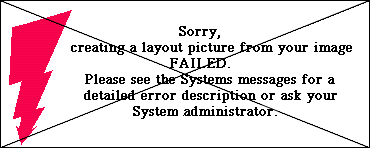10 Troubleshooting
This chapter is meant to offer assistance in case your ImageServer software does not work as expected. It summarizes important facts that have already been mentioned, but are distributed among various chapters of this manual.
There may be different reasons for this problem. First of all, the generation of layouts must be active for the network volume that contains your original image file (see 4.2 “Volume settings”). ImageServer does not generate layouts on your local hard disk.
Secondly, make sure that you did not save the original image in a folder (or subfolder) for which the “%0” option is set (see 5.2 “Define folder specific OPI settings”).
Finally, it might be possible that the file format you use for your high-resolution original is not supported by ImageServer (see 3.2.3 “Supported file formats”).
Please note that – as long as you do not change certain
parameters with the “layout” program – resolution conflicts
are impossible. ImageServer always generates layouts even
if the resolution of the original file is smaller than the value
specified with the -r dpi parameter for layouts (or smaller
than 72 dpi, if the default setting has not been changed). In
that case, the layout image inherits the resolution of the
original.
If the generation of a layout image has failed, an image file with the error message shown in Fig. 10.1 is placed instead.
If images are missing on your printouts, check if you have placed any high-resolution images in
your document and selected one of the Omit ...
options in the print dialog. This combination of settings
may lead to missing images because, by default, high-resolution
images are not replaced during printing (see 5.6 “OPI print options – Printing from QuarkXPress and InDesign”).
Images may also be missing if you have moved the image files to a location
OPI cannot resolve, e.g. your local hard disk. In that
case, however, you get an error message (see 3.7 “How ImageServer finds and replaces image files”).
The printer log file includes more information on the exact cause of the
error.
This problem may occur if you have specified a certain value for downsampling on your printer queue (see 4.3 “OPI printer queue settings”). In that case, some images will be re-calculated according to the value you entered for output resolution and others will not be changed at all. In fact, images with a resolution smaller than that specified for downsampling will not be re-calculated by the OPI server, because increasing the resolution automatically decreases the dimensions of an image. This would entail upward scaling and lead to a loss in quality. Furthermore, downsampling cannot be applied to object-based image files, as e.g. FreeHand illustrations.
Please note that if you switch off downsampling, the output resolution depends on the individual image files. Even if you only print layouts, the resolution may be different for each image. This is due to the fact that you may re-define at any time the layout resolution on your server and that existing layouts are not updated automatically (see 4.1 “ImageServer settings”).
This problem may occur due to application-specific settings that do not properly cooperate with ImageServer. Details are given in chapters 5.7 “Using QuarkXPress with ImageServer” to 5.8 “Using InDesign with ImageServer”.
Select proper file names. Do not use the same name twice in one folder, even if the extension is different. For example, if you save “flowers.psd” and “flowers.tif” to the same folder, they both will produce a “flowers.tif” layout image. The contents of this layout can be from either of the original files.
You may not remove the “ICC-Profiles” volume from the server – even if you do not activate color matching. This would disable OPI completely, because in specific situations OPI uses the standard profiles from the “ICC-Profiles” volume “behind the scenes” and must therefore be able to access this volume at any time (see 3.6 “How ImageServer applies color matching”). If you have already removed the “ICC-Profiles” volume you must re-install ImageServer. You can start the installation program from your server, but you will need the CD to re-install the profiles. Color matching mainly depends on the profiles you use. In case your printouts show unexpected results you should check the image profiles (see 5.3 “Tag images with ICC profiles”) and the profiles that have been selected for printer and/or proof printer (see 4.3 “OPI printer queue settings”).
- Note:
-
If you detect a problem that is not mentioned above, you may also refer to the explanations given in 2.3 “Known limitations”.